- The Blend
- Posts
- The Asset Issue
The Asset Issue
A brand-new solution (or maybe you already do this?)
Hi Blender-ers!
A warm welcome to everybody that joined recently.
When I first started this newsletter, I had no idea that so many of you would be interested.
But now we've passed 200 subscribers!
Now I can officially say that I have 'hundreds of subscribers.'
Thanks for being a part of this community!
Quick note before we start:
Blender 3.5 has been out for a while now. I've finally downloaded it, and I'll be using it for all my Blending now. If something isn't working for you, make sure you're up to date.
Let's get started.
When I was first learning Blender, everything I made was a mess, unorganized. I'd delete project files as soon as I was done.
After a while I realized that this was a mistake. I discovered that you could append anything from one Blender file to another. I started saving anything I made, because who knew, maybe I'd want it again someday.
Now I have countless Blender files. I'll go months, years even, without opening one, then I'll be making a scene and I'll suddenly remember something—some material, or world setup, and I'll dig through all my old files until I find it.
This system is fine—it works well enough. But I think there's a better way to manage it.
Here's what we'll cover:
How Assets Get Created
The Ideal Asset System
Is The Ideal Asset System A Good Idea?
How Assets Get Created
An asset can be anything—a material, a world setup, a Geometry Nodes group, or a 3D model. Anything you make in Blender.
The only reason I ever make any assets is because I need them. Maybe I'm doing a desert render—I'll model some nice rocks and make a sand material. All of those are assets. I may or may not want them later.
If I do want them in the future, they'll be hard to find. Very hard. That's where the ideal system comes in.
The Ideal Asset System
In the ideal asset system, you make use of Blender's Asset Browser. The asset browser is a window in Blender that lets you browse though an Asset Library (folder of .blend files.) The browser shows you anything that you have marked as an asset in those files.
Here's an intro to the Asset Browser if you're not familiar. A quick guide that shows you how it works and how to set it up for yourself:
Back to the ideal asset system. In this system, you keep all of your Blender files in one folder (let's call it MyFiles.)
In Blender, you have that folder set up as an Asset Library. Any .blend file that you put into MyFiles will be checked for assets (anything that you have marked as an asset.)
Now, you work on your Blender projects, like normal. You create projects, save files (into MyFiles.)
With one big difference: you mark assets as you go. When you mark an object as an asset, that tells Blender to show it in the browser. So, as you work on your spaceship, you model a gun turret. It's a simple click to mark that turret as an asset. Or maybe you set up a starry sky using nodes—another click to make that on an asset. (To mark as an asset, just right-click an object or material and choose 'Mark As Asset.')
No more coming back later to find assets and mark them or append them. They're already marked—they have been since the day you created them.
All you have to do is open the Asset Browser and see your assets.
Is The Ideal Asset System A Good Idea?
The answer to this is yes and no. The system is good, but not perfect—if you keep your files separate for client work, or just like keeping your files in separate folders, the 'one big asset library' won't work.
However, I think marking objects as assets is a good habit to get into. That way, you can always open any folder as an asset library, at any time, to see what assets you have in it.
I'll be trying this from now on. I'll let you know how it goes.
That's it for today. Have a great week.
I'll see you again next Monday!
Oh, and a weekly render prompt:
> Something fast. Anything from a wasp to a bullet.
P.S. (unrelated) Love reading fiction? Check out Voyage. You get a new, original piece of short fiction every other Friday. (And it's totally free.)
Enjoy this newsletter? Please forward to a friend. It'll only take 15 seconds. Writing this took way longer. I think.
New to the newsletter? Join here (no pressure. But I really, really think you should click the button. Click the button. Click...the...button...) ↓
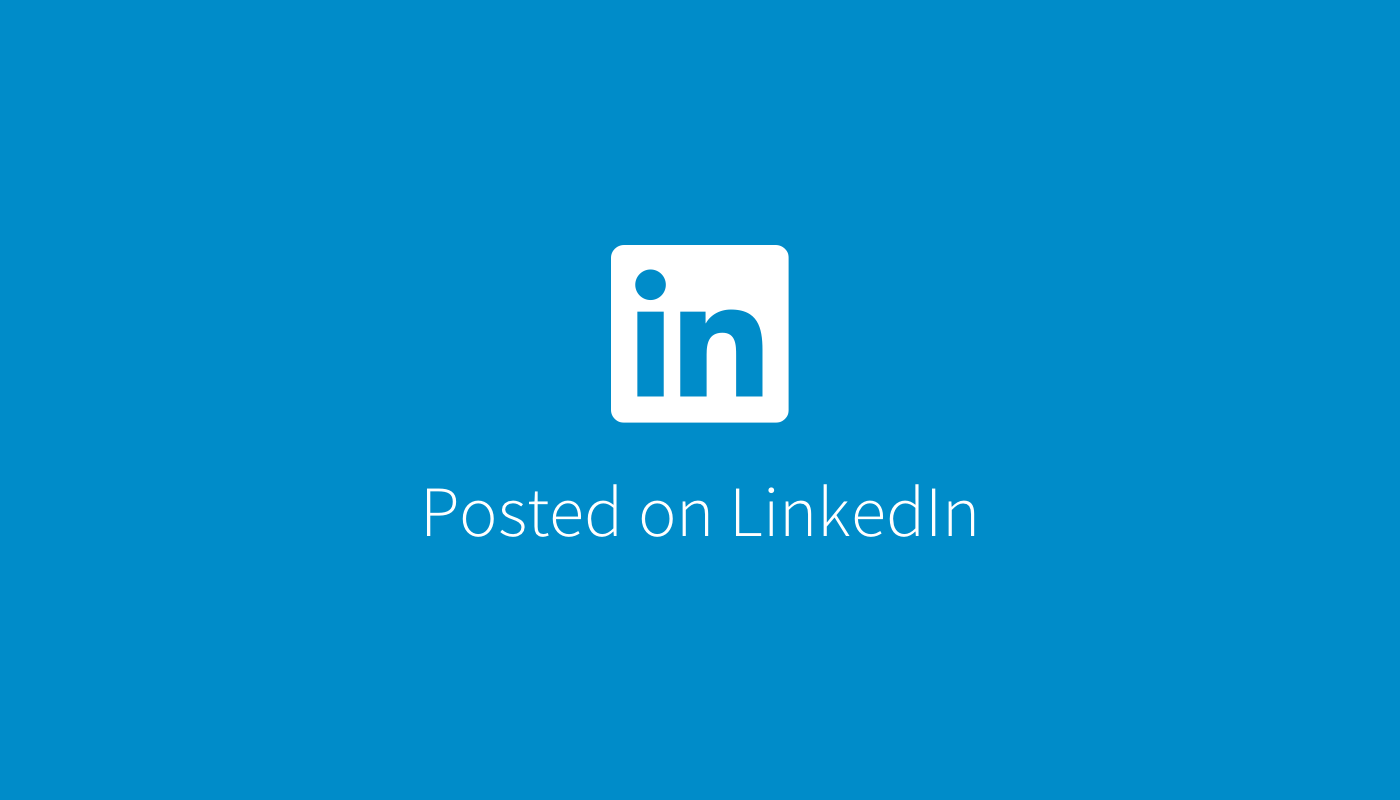
Reply